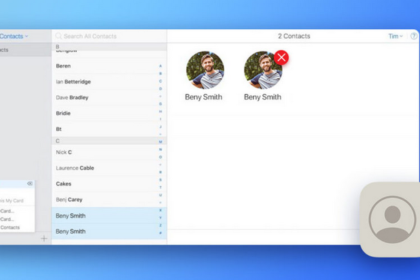Apple recently released a new tool that allows users to transfer data from iCloud Photos to Google Photos. In this guide, we are going to show you a step-by-step procedure on how to use this tool to transfer data.

Supported file formats according to Apple are: jpg, .png, .webp, .gif, some RAW files, .mpg, .mod, .mmv, .tod, .wmv, .asf, .avi, . divx, . mov, .m4v, .3gp, .3g2, .mp4, .m2t, .m2ts, .mts and .mkv.
Also, it appears that there is a maximum limit of 20,000 photos per album in an album transfer. So if you upload an album with more than 20,000 photos, they will still be uploaded but not added to the album in Google Photos.
How to Transfer iCloud Photos to Google Photos
Step 1: Visit Apple’s privacy website and sign in with your Apple ID.
Step 2: Now click on the option “Transfer a copy of your photos and videos”.
Step 3: Scroll down and click on “iCloud Photos” and then click on “Continue”.
Step 4: Select “Destination”, then select “Google Photos” from the options.
Step 5: Now select the type of data you want to transfer.
Step 6: You will now be prompted to sign in to your Google Account. Once done, click on the “Accept” button.
The transfer process will now begin, copying your data from iCloud to Google Photos. Apple says the transfer is expected to take a maximum of seven days.
Note that the service is currently available to customers in Australia, Canada, the European Union, Iceland, Liechtenstein, New Zealand, Norway, Switzerland, the United Kingdom, and the United States.
Feel free to contact iCloud Support.
If all else fails, Apple iCloud assistance is always available. If you follow the support link and click or press on the device you’re using, you can contact an Apple representative by phone, email, or chat. Alternatively, if you live near an Apple Store, simply walk in and ask for assistance.