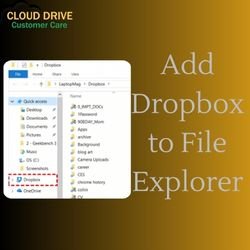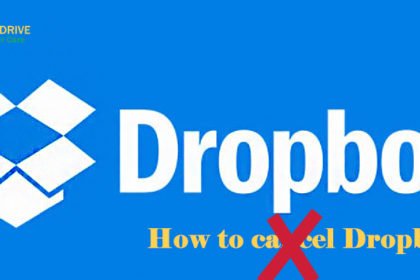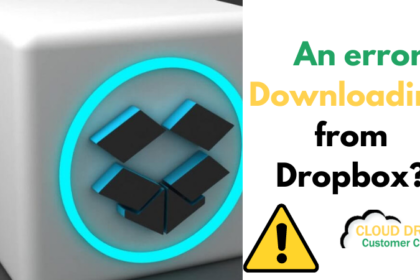In today’s fast-paced world, the ability to collaborate on documents and share files seamlessly from your mobile device is crucial. Dropbox, a popular cloud storage platform, makes this task a breeze. In this guide, we’ll walk you through the simple steps of sharing files and folders using your phone or tablet.
Why share files and folders?
Collaboration: Sharing files and folders allows for seamless collaboration among team members or friends. Everyone can have access to the latest documents, ensuring everyone is on the same page.
Accessibility: With the increasing use of smartphones and tablets, having the ability to share files from these devices is convenient and ensures accessibility on the go.
Efficiency: Sharing files digitally is more efficient than traditional methods. It reduces the need for physical copies and enables real-time updates.
How to Share a Dropbox Folder on Your Phone ?
Step 1: Install the Dropbox app. If you haven’t already, download and install the Dropbox app on your phone or tablet from the respective app store.
Step 2: Log In or Sign Up Open the app and either log in with your existing Dropbox account or sign up for a new one.
Step 3: Navigate to the folder you want to share. Find the folder you want to share in your Dropbox. If the folder isn’t already in Dropbox, upload it.
Step 4: Select the Share Option Tap on the folder, and you should see an option to share. This is usually represented by an icon that looks like a person with a ‘+’ sign.
Step 5: Choose recipients Enter the email addresses of the people you want to share the folder with. You can also create a link to the folder that can be shared.
Step 6: Set permissions Decide whether you want the recipients to only view the folder or have editing capabilities. Dropbox allows you to set different permissions for different users.
Step 7: Send invitations Send the invitations, and once the recipients accept, they’ll have access to the shared folder.
How to Share a Dropbox Folder on Your iPhone
The process on an iPhone is quite similar, thanks to Dropbox’s user-friendly interface.
Step 1: Open the Dropbox app. Launch the Dropbox app on your iPhone.
Step 2: Locate the folder. Find the folder you want to share.
Step 3: Initiate sharing Tap on the folder and look for the ‘Share’ option. This might be represented by an icon with three dots or the word ‘share.’
Step 4: Select recipients Enter the email addresses of the people you want to share the folder with.
Step 5: Set permissions and share Choose the permissions and hit ‘Share.’ The chosen recipients will receive an invitation to access the shared folder.
Conclusion
Sharing files and folders on Dropbox from your phone or tablet is a straightforward process that enhances collaboration and productivity. Whether you’re working on a project with colleagues or sharing family photos, Dropbox’s mobile functionality makes it easy to stay connected and organized.
Remember, if you encounter any challenges or have further questions, our team is just a phone call away. We provide dedicated support for Dropbox-related issues to ensure your experience is smooth and efficient.