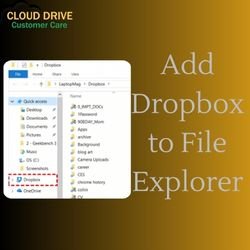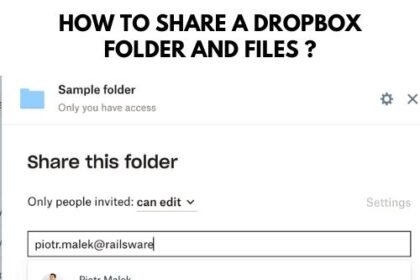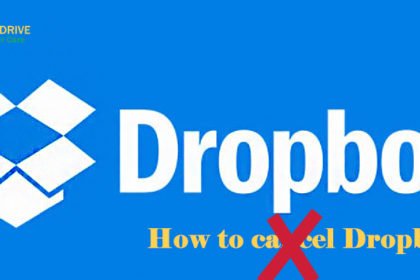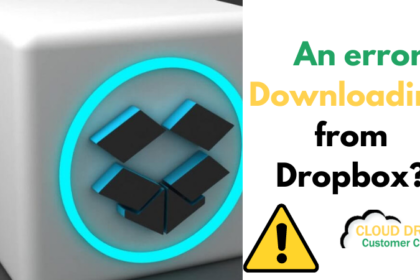Dropbox is a cloud-based file storage solution that allows users to save and share files across multiple devices. It offers seamless collaboration and accessibility, making it a popular choice for individuals and businesses alike. In this guide, we will explore the key features of Dropbox and provide step-by-step instructions on how to use it effectively.
What is Dropbox?
Dropbox is a cloud storage service that enables users to store and share files securely. It creates a folder on your computer that syncs with the cloud, allowing you to access your files from any device with an internet connection. Dropbox is known for its simplicity and user-friendly interface, making file management and collaboration efficient.
Key features of Dropbox
1. File Synchronization
- Automatic Syncing: Any file you place in the Dropbox folder on your computer automatically syncs with the cloud and other linked devices.
- Real-time Updates: Changes made to files are instantly updated across all connected devices.
2. File Sharing and Collaboration
- Shareable Links: Easily share files or folders by creating shareable links, allowing others to access them without a Dropbox account.
- Collaboration: Collaborate on documents in real-time by allowing multiple users to edit the same file simultaneously.
3. File versioning
- Version History: Dropbox keeps a history of file versions, allowing you to revert to previous versions if needed.
- Deleted File Recovery: Even if a file is deleted, you can recover it within a certain timeframe.
4. Security
- Encryption: Dropbox uses SSL/TLS for secure data transfer, and files at rest are encrypted using Advanced Encryption Standard (AES).
- Two-Factor Authentication (2FA): Enhance the security of your account by enabling two-factor authentication.
How to use Dropbox?
1. Setting up Dropbox
- Create an Account: Visit the Dropbox website and sign up for a new account.
- Install the Dropbox App: Download and install the Dropbox application on your computer and other devices.
2. Uploading Files
- Drag and Drop: Simply drag files into your Dropbox folder, and they will be uploaded to the cloud.
- Upload via Website: Use the Dropbox website to upload files directly.
3. Sharing Files and Folders
- Share a Link: Right-click on a file or folder, select “Share,” and create a shareable link.
- Collaborative Sharing: Invite others to collaborate on folders for real-time editing.
4. Accessing Files from Any Device
- Install the Dropbox App: Install the Dropbox app on your mobile devices for on-the-go access.
- Web Access: Access your files from any web browser by logging into the Dropbox website.
5. Version History and Recovery
- Version Control: Right-click on a file, select “Version history,” and view or restore previous versions.
- Recover Deleted Files: Check the deleted files section on the Dropbox website to recover deleted items.
6. Security Settings
- Enable Two-Factor Authentication: Strengthen your account security through the account settings.
Conclusion
Dropbox simplifies file management, sharing, and collaboration, providing a secure and convenient solution for individuals and businesses. By following this guide, you can make the most of Dropbox’s features and enhance your overall productivity. If you encounter any issues or have further questions, remember that support is just a call away.
Note: If you need additional assistance, feel free to reach out to our Dropbox support team at 1-800-385-7116. Our experts are available 24/7 to help you with any queries or concerns.